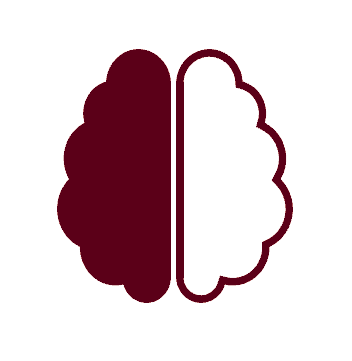I. Download PinyinTube from Chrome Web Store:
You can download PinyinTube from the Chrome Web Store by following these steps or directly from this {link}.
You will see the “Add to Chrome” button located on the right side of your screen. Click on this button to start the download and installation process:

A confirmation dialog will appear, asking you to confirm the installation of the extension. Click the “Add Extension” button to proceed:

The extension will be downloaded and installed automatically. Please wait for a moment while the process completes.
Once the installation is successful, you will notice the extension icon in Chrome’s toolbar:

Click on this icon to use the extension or manage its settings:

II. How to use PinyinTube
When you click on the icon of the PinyinTube Chrome Extension in the toolbar. This will open the extension’s pop-up window on the right side of your screen.
Before activating the free version, please enter your email into the form and click submit:

Click the “Activate PinyinTube” button to enable and use the PinyinTube Chrome Extension:

Navigate to the Netflix website and start the video you intend to watch.
When video playing, you will notice buttons situated on the right side of the screen and positioned from the top. When you choose a Chinese subtitle, a Pinyin subtitle will automatically appear, showing you how to read the Chinese characters:

We have two plans: a free plan and a paid plan. Both packages feature: Pinyin subtitles: used to translate Chinese ideograms into words you can read like this. The differences between the free and paid packages are listed below:
– Free package (usable only on the Netflix website):
+ Buttons available: Seek backward, seek forward and Dual subtitle.
– Paid package(adding voice recording on Netflix and all functionalities on Youtube):
+ Buttons available: Seek backward, Play/Pause, record, dual subtitle and seek forward record.

Following are the usage of the buttons:

– Seek Backward: Allow the video to replay the sentences that were previously shown in the video.
– Play/Pause: Allow to play or pause the video.
– Record: Allow user to record their own voice. After recording, you can click on the replay button to hear your voice. If you want to hide the replay bar, click on the hidden button:

– Dual subtitle: Allow users to select another language:


– Seek Forward: Allow the video to run the next 5s.
III. How to activate video subtitles
You need to open a video of any website:

Click the “Activate Video-Subtitles” button to enable and use the PinyinTube Chrome Extension:

You can click button ‘information circle’ here to understand more this the feature:
Here is the explanation for this feature:
Subtitles of video will appear like this and you can move it by holding down the mouse and dragging it to where you feel is appropriate on the web page:

You can click on the ‘CC’ button to open the frame containing the languages you want to open dualSub:

The frame containing the language options will appear like this:
and select the language you want to translate, if you choose chinese, there will be additional pinyin language included:

If you want to close the frame language options.please click the “cc” button again to close the frame language options

When you want to stop this feature, please click the “X” button, located on the top right corner to turn it off:

III. How to buy the paid premiums
+ How to buy a monthly premium:
You will notice the extension icon in Chrome’s toolbar and tap it:

Click on this icon to use the extension or manage its settings:

Click the “Get Premium” button:

Fill in your information and click the “Subscribe” button when you have filled in all the information:

When your screen looks like the image below, you have successfully completed the payment. Now you just need to go to the Netflix and Youtube to experrience:

+ How to buy an annual premium:
Click on the link “Contact Us for Annual Subscription”:
Fill in your information and click the “Send a Message” button when you have filled in all the information:
When the screen shows “Thank you for your message. It has been sent.” under the “Send a Message” button. You have successfully requested! Please wait for a response from the publisher.
VI. Trouble-shooting
1+ Trouble-shooting when the extension does not show up after buying a premium subscription:
After purchasing the premium version, the pop-up button should change from “Get Premium” to “Manage Subscription.”. You should also click on “Activate PinyinTube”. Please see the screenshots below for more clarity. If your button is still showing “Get Premium”, that is probably because your browser is caching the old version. Try clearing the cache, closing the browser, using another browser, or simply wait a day or two for the cache to clear by itself.

2+ Trouble-shooting when the extension does not work on YouTube:
Regarding YouTube, our extension currently only translates the subtitle text, so you have to choose a video with a subtitle (cc) or turn on automatic subtitle (see screenshots). We are currently working on a voice recognition feature to expand the app to websites without captions.

IV. How to post and reply in Forum.
From www.swapbrain.com website, click on Forum on the menu, or go directly to forum.swapbrain.com

Click “New discussion” to post your comment:

Fill in your information and click the “SUBMIT” button when you have filled in all the information:

You will see your comment will be at the top:

If you would like to reply to any comment, please click on that comment “Reply” link:

Now you just need to fill in the content you want to reply and click the “SUBMIT” when you done:

Click the “Comments” link to see your answer:

You can see your reply here:

IV. How to use Automatic video subtitles and Text to Speech
First click on the Pinyin Tube icon and a popup will appear. Then click to turn on Automatic video subtitles

After clicking Automatic Video Subtitles, a small popup screen will be displayed. There will be a CC button and a speaker button on it.

After clicking the CC button. A dialog box allowing the user to select the viewing language and select a second language for viewing will appear.
After selecting the language, 2 languages will appear on the screen. And when the user presses the speaker button next to the CC button, the original audio of the video will be muted and the audio from the second language the user chooses will be read.
For Text to Speech function, users are required to log in to Pinyin Tube before using this service.

After successful registration, the Speech to text button will be active and the text will be read.